There are Different Styles of Pricing Table Widgets available in Maxhost. The setup guides for each type of pricing tables are similar. We are describing Pricing table 1 setup guide here.
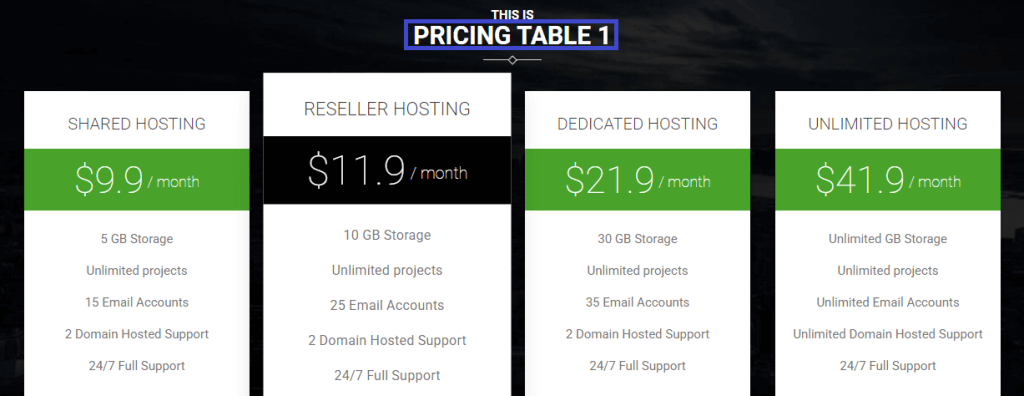
Option Fields of this Widget in Elementor :
>> Content

Pricing Table CONTENT
- Pricing Plan Names – You need to write down the name of the pricing plan.
- Price – in this field, you need to define the price with currency to be shown.
- Duration – in this field, you need to insert the duration.
- Features – You need to start each feature on new line.
- Button Label – in this field input the Button Label.
- Button URL – in this field input the Button URL.
>> Advanced
- Margin – input the values for the margins in the required fields.
- Padding – here you can set the preferable custom padding. Fill in the values for the top, bottom, right, and left padding in pixels or % to apply your custom padding.
- Z-Index ( optional ) – input the values for the z-index if you need to use this option.
- CSS ID ( optional ) – add your custom CSS ID in this field.
- CSS Classes ( optional ) – add your custom CSS Classes here without the dot (.).
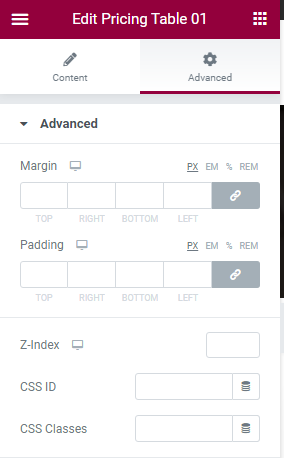
>> Background
- Switch between Normal or Hover modes.
- Background Type – in this block you can choose, whether you want to use a background color or a background image for the section.
>> Positioning
- Width – here you can choose between Full width, Inline and Custom.
- Position – here you can choose between Absolute and Fixed position.
>> Responsive
You can choose any option from Hide on Desktop, Hide on Tablet or Hide on Mobile.
Pricing Table-02, Pricing Table-03, Pricing Table-04
Option fields for Pricing Table-02, Pricing Table-03, Pricing Table-04 are the same as the Pricing Table-01’s option fields.
