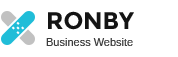Thank you for choosing Ronby! Let’s begin starting your project with Ronby. Save the downloaded theme’s files on your pc first. Navigate to the Downloads section in your Envato / ThemeForest account, your purchases are kept there. Click the Download button to get the theme, make sure you’re clicking the “Installable WordPress file only”. After that please follow the following […]
Category: Installation & Setup
Theme Installation
Now that the theme’s files are saved on your pc, you can log into WordPress administration dashboard to upload and install it. 1. Navigate to Appearance > Themes and click the “Add New” / “Upload Theme” 2. Upload the file you’ve downloaded from ThemeForest in the previous step and click Install Now.
Plugin Installation
After installing the theme, you should see a Notification Bar where you are asked to install and activate the plugins coming with the theme. You need to install and activate the required plugins. Please note, you should find a Notification saying ‘Please verify your purchase code‘ in this section. The Ronby Extensions plugin download link […]
Demo Content Import
Well, stating it in simple words ‘One Click demo import’ is a way by which you can import all the theme demo data in a single click. This makes it possible to import all the WordPress demo content including Customizer data, settings, used plugins data etc. in a matter of couple of minutes. Demo import option lets you import the following: […]
How to Import Theme-Options
When you visit the ‘Import’ Page to import demo data and click on the ‘import’ button of your chosen demo, you will find a pop-up like this: Theme-Options data is stored on that link “From Here”. Click on that link and you will find the options text like this: Select all the text and Copy. […]